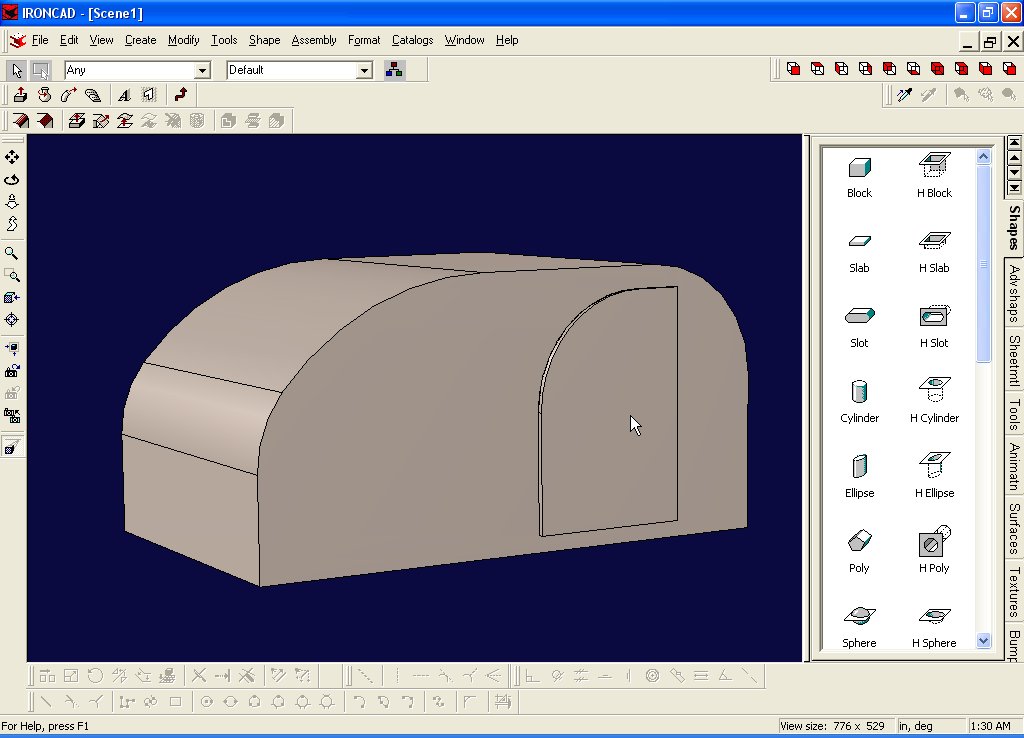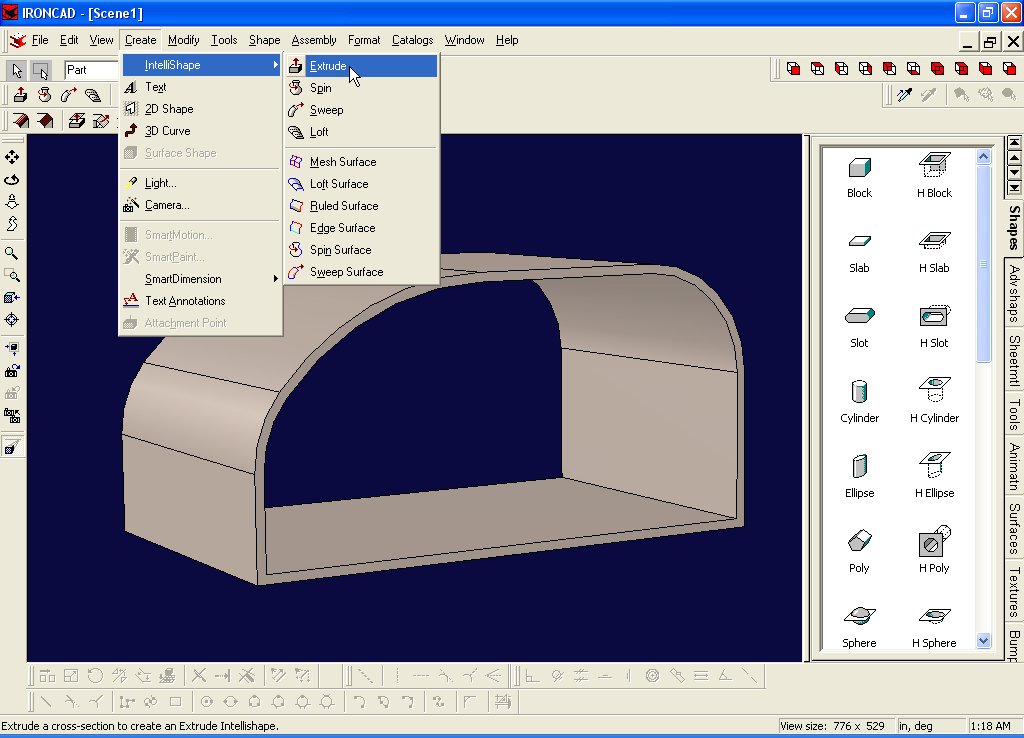
It's time to create a wall... We'll only do 1 wall. You can use the same procedure on the other side...
Create->IntelliShape->Extrude...
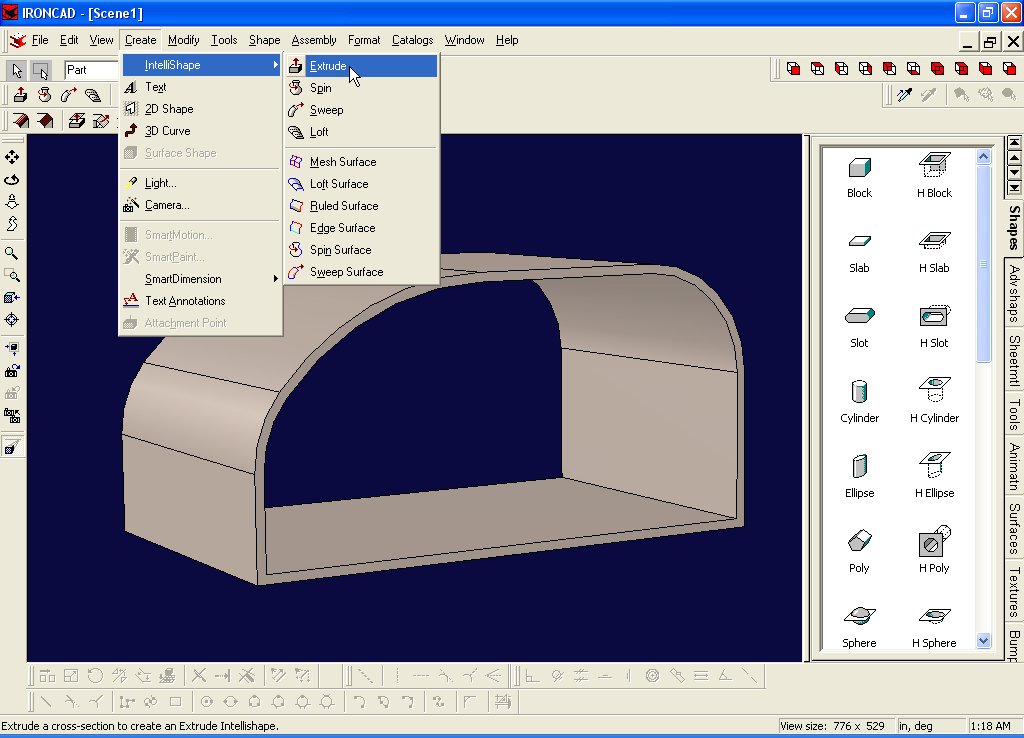
Pick your starting point. I chose the lower left corner again!!!
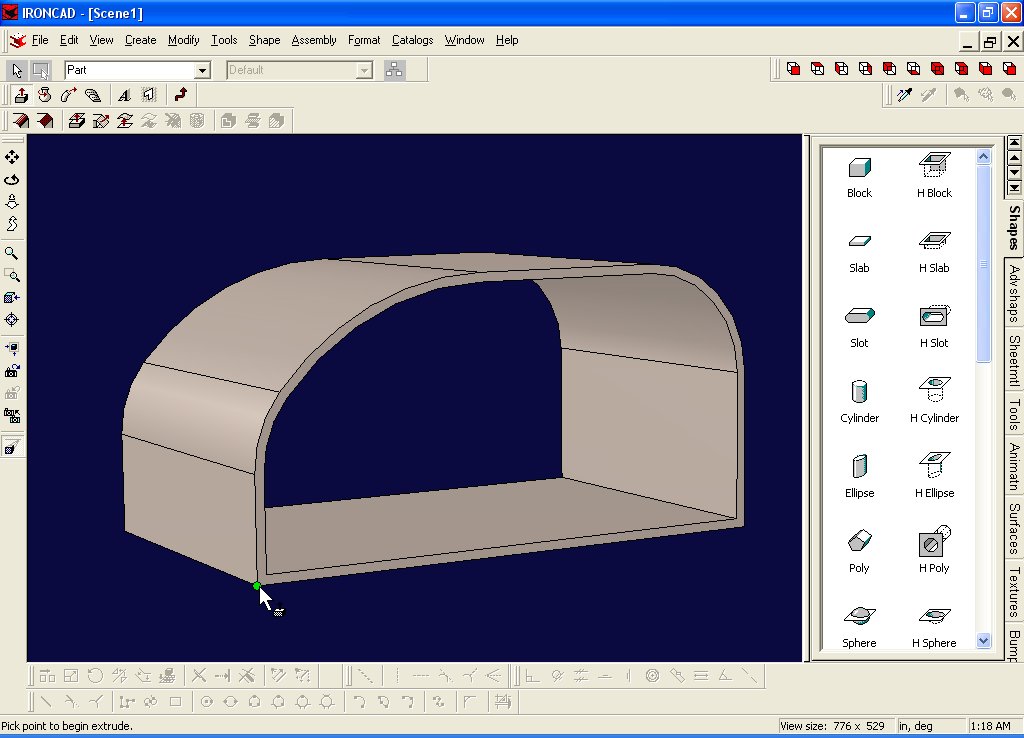
This time I click on "Add Material" in the wizard...
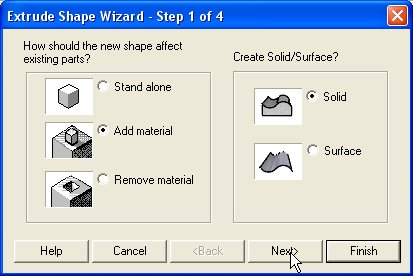
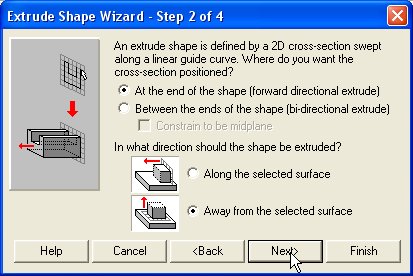
The wall will be 1" thick
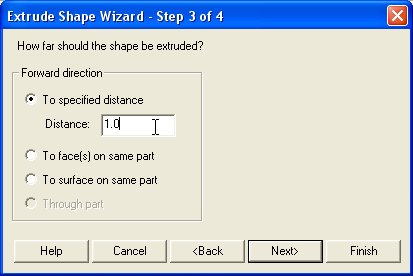
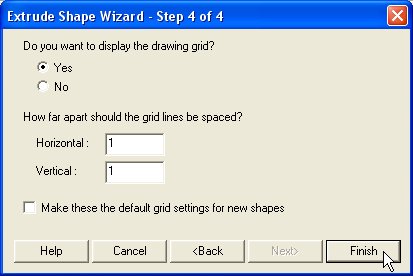
You're going to like this... do you think you have to create lines and arcs again? No, not this time... this time we will just extract the edges for our profile!!! :-)
Select Tools->Project 3D edges
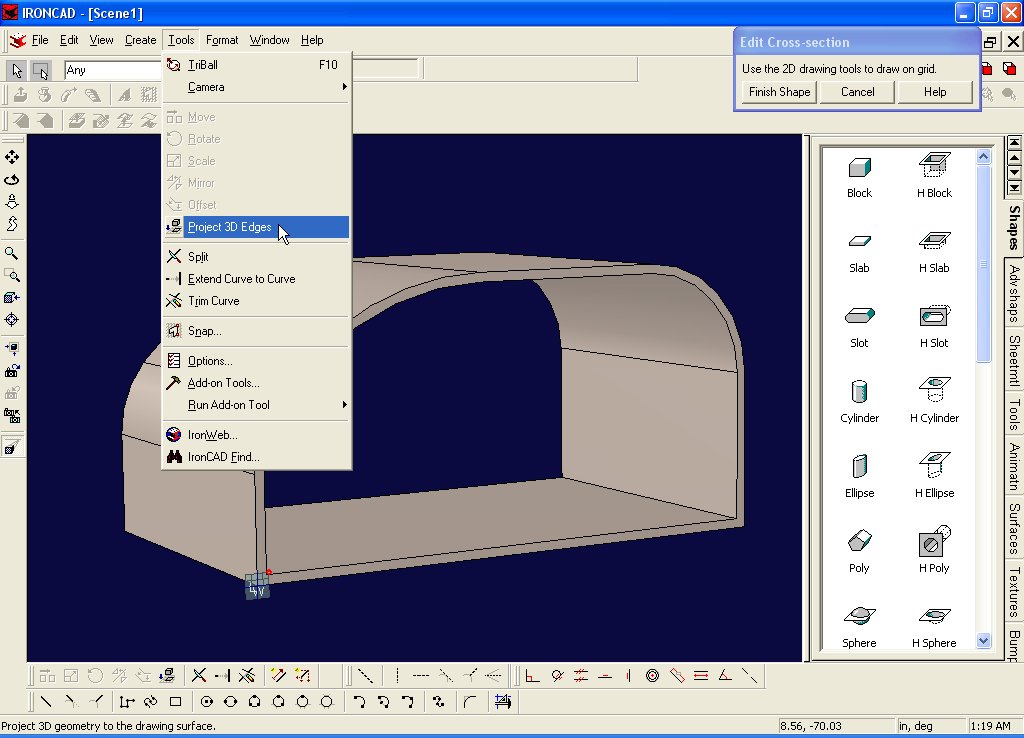
Go all the way around the part, clicking the edges of the profile...
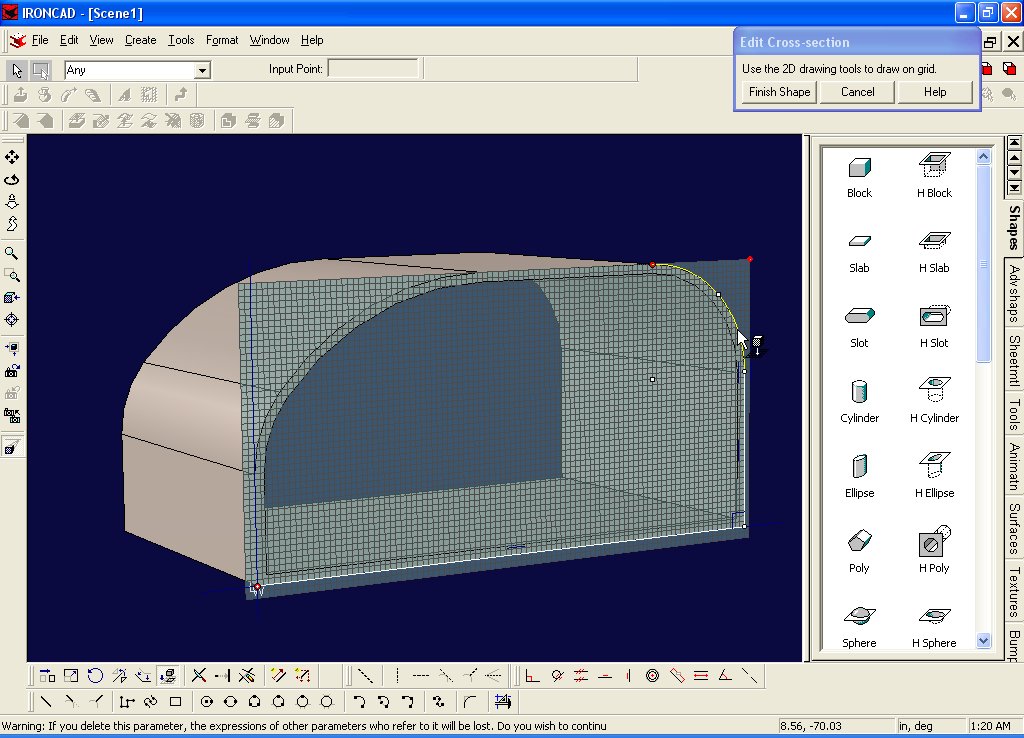
I'm clicking all the edges in order...

When you're done selecting edges, select "Finish Shape"
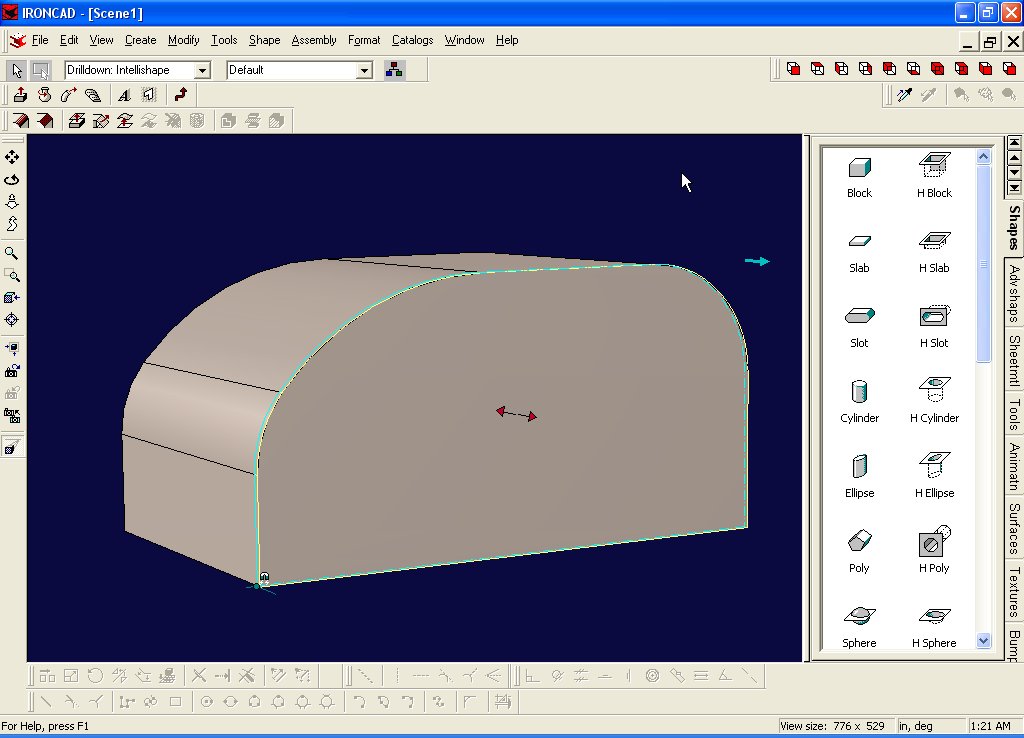
And you now have a sidewall, sans door.... okay, lets add that.
Click on Create IntelliShape, and pick the lower left corner as your starting point...

In the wizard, select "Remove Material" ...
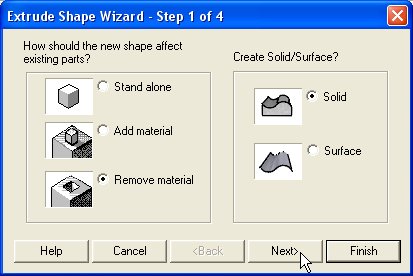

Distance is 1.0 again
P>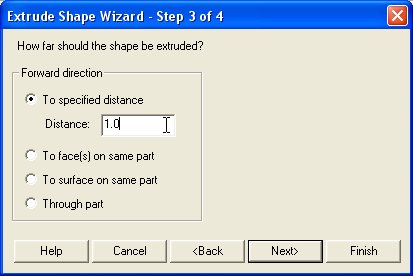
Grid is 1 and 1 again...
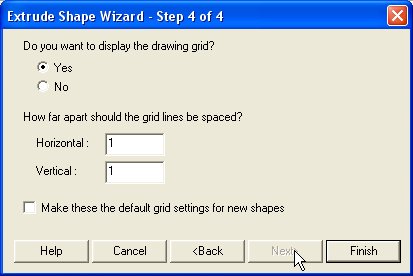
Click on "Create Polyline"

Put your first point at -80, 3

Your second point should be at -80, 44
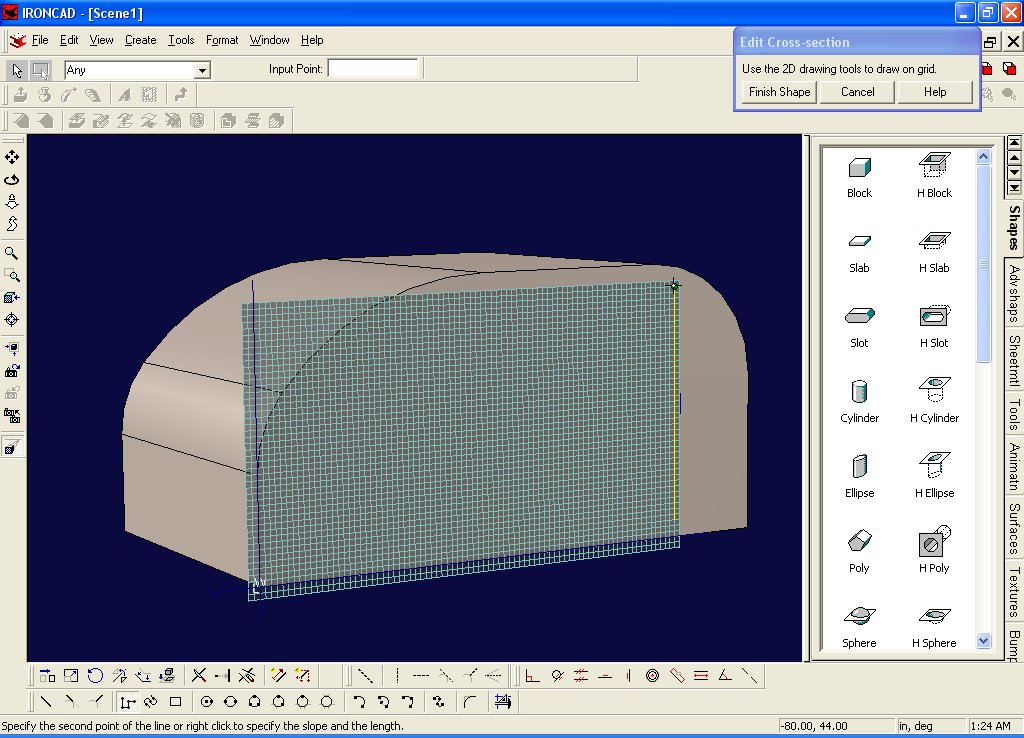
The third point should be at -52,44

The 4th point should be at -52, 3
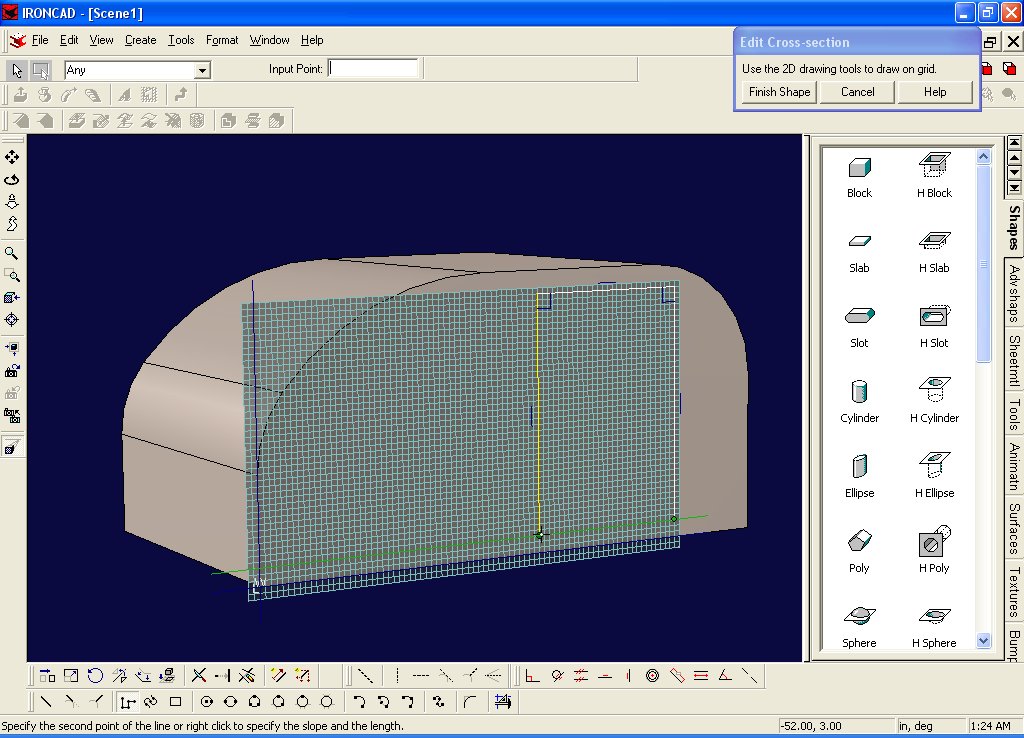
And finally, close up your shape, ending back where you started...
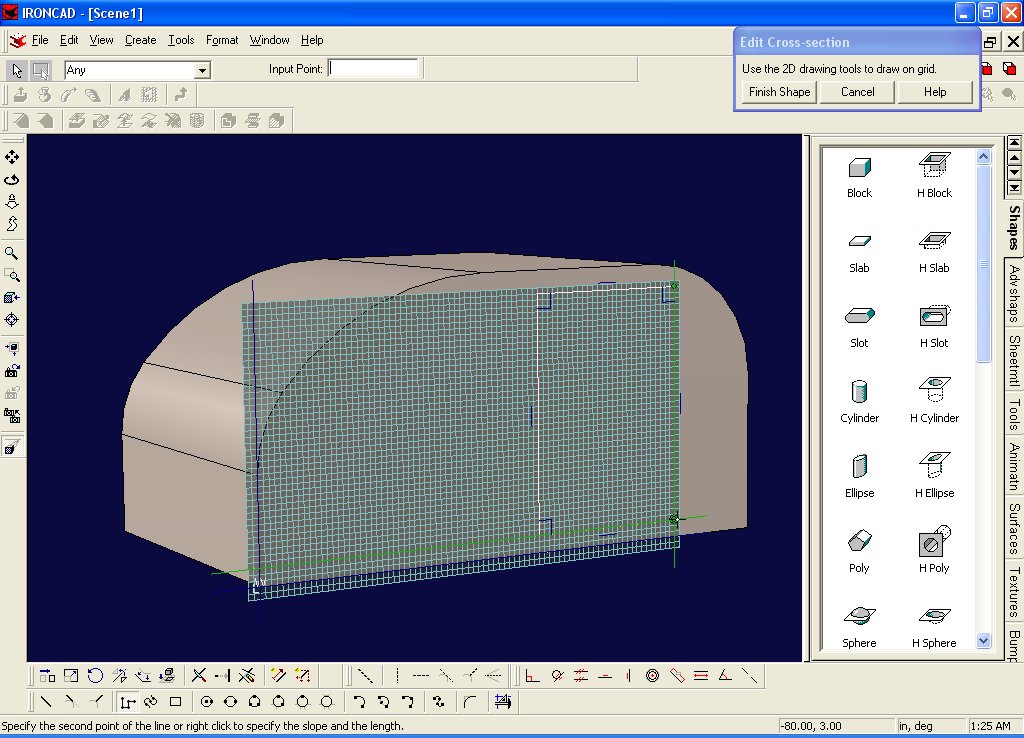
If I recall, didn't the Benroy have a curve on one corner of the door? Let's add a similar curve to our Teardrop... Click on the fillet button...

Then grab the upper left vertex of the door...
P>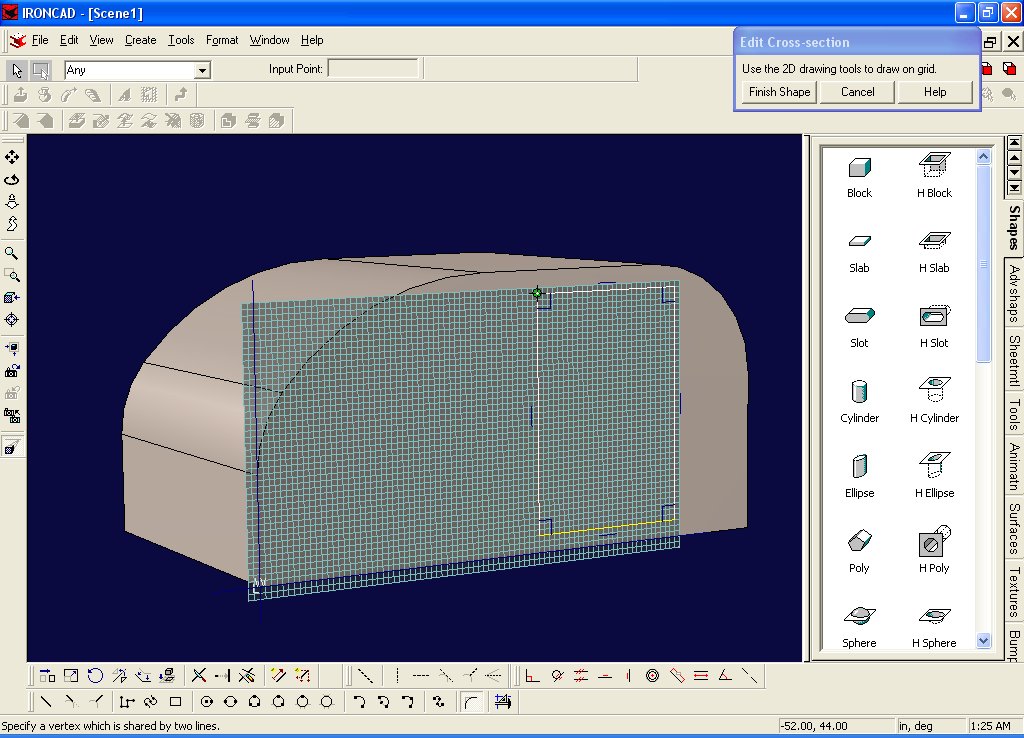
and drag it down, till it appears to be about the same size as the front body curve...
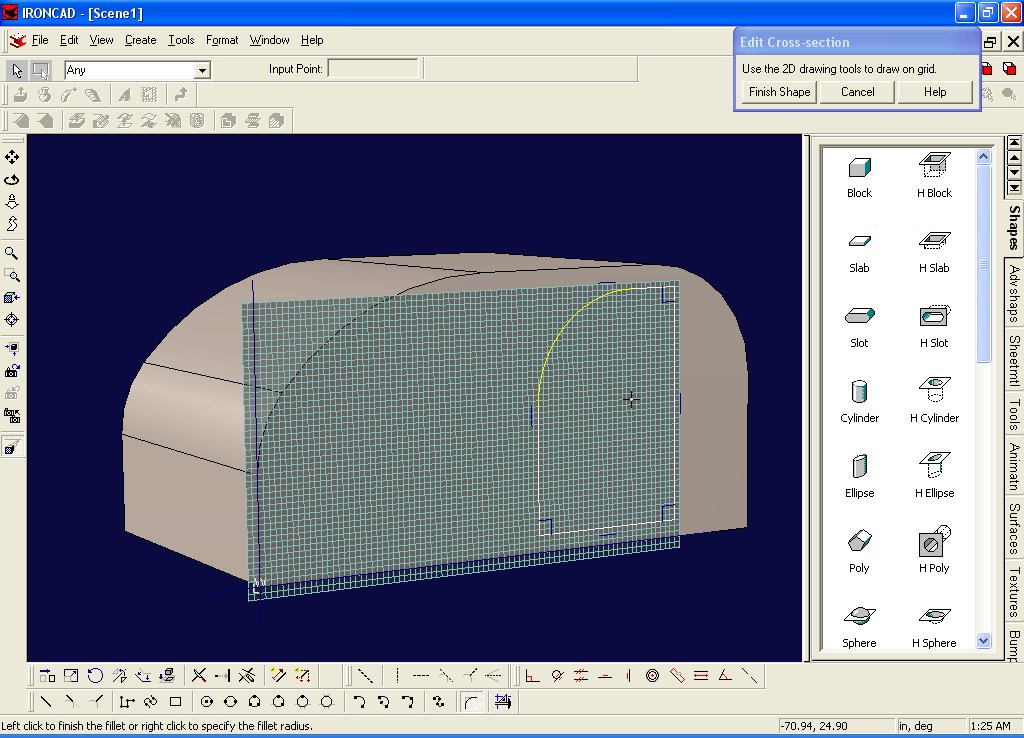
Now you don't think I'm going to let you get away with an imprecise
curve there, do you? Not a chance. Click on the "Select Tool" (the one that
looks like a mouse),
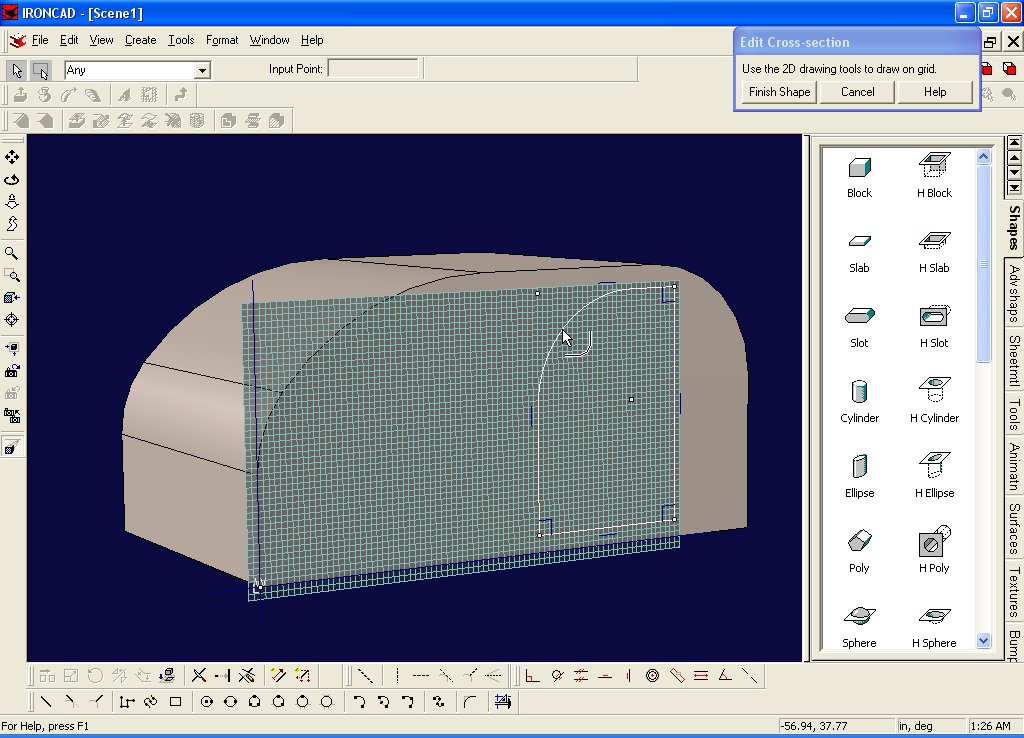
Select the curve, and then right click it... and select Curve Properties...
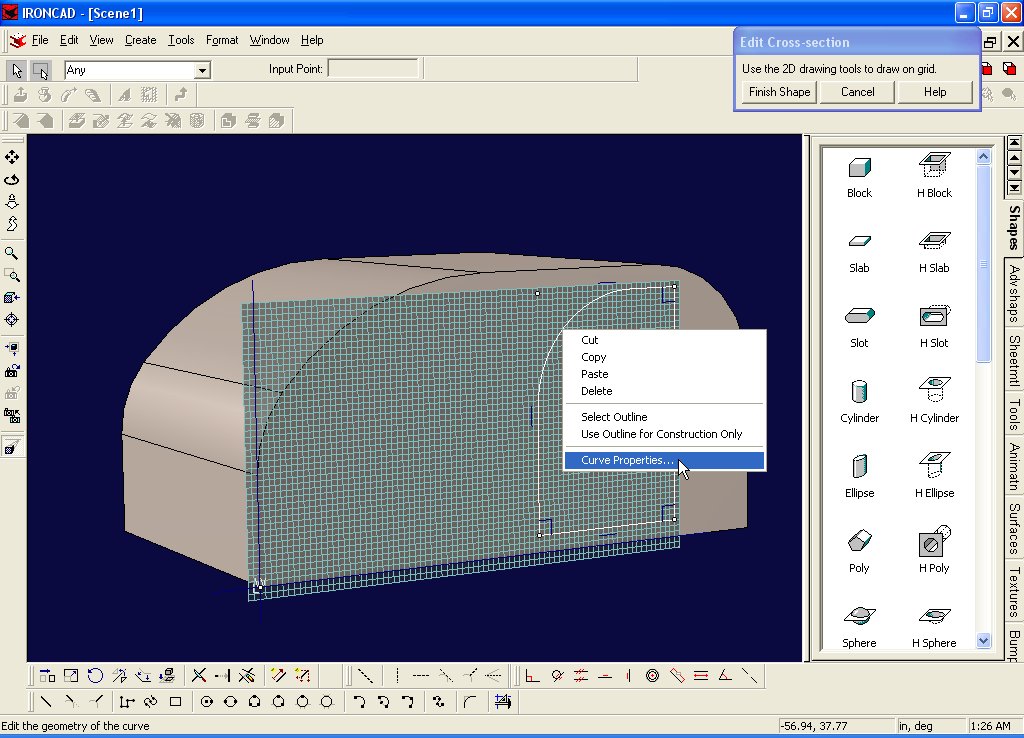
In the fillet box, type in 20
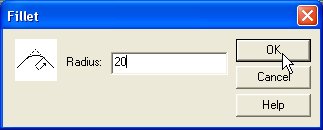
And then hit "Finish Shape"
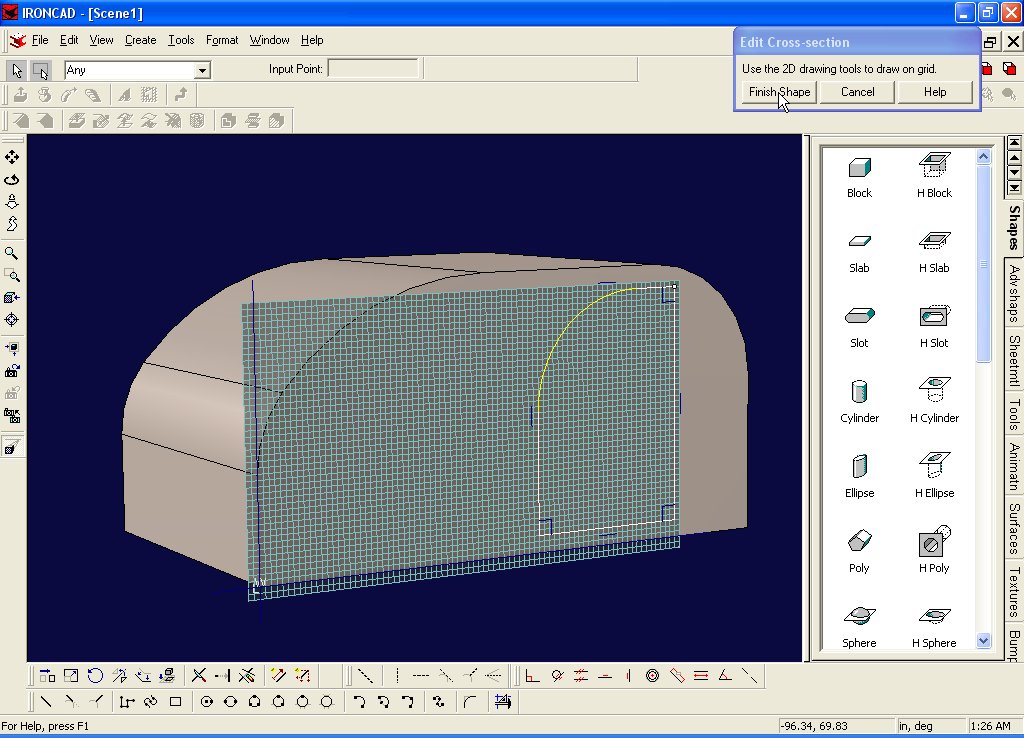
Ah, would you look at that... your wall now has a door opening!!!
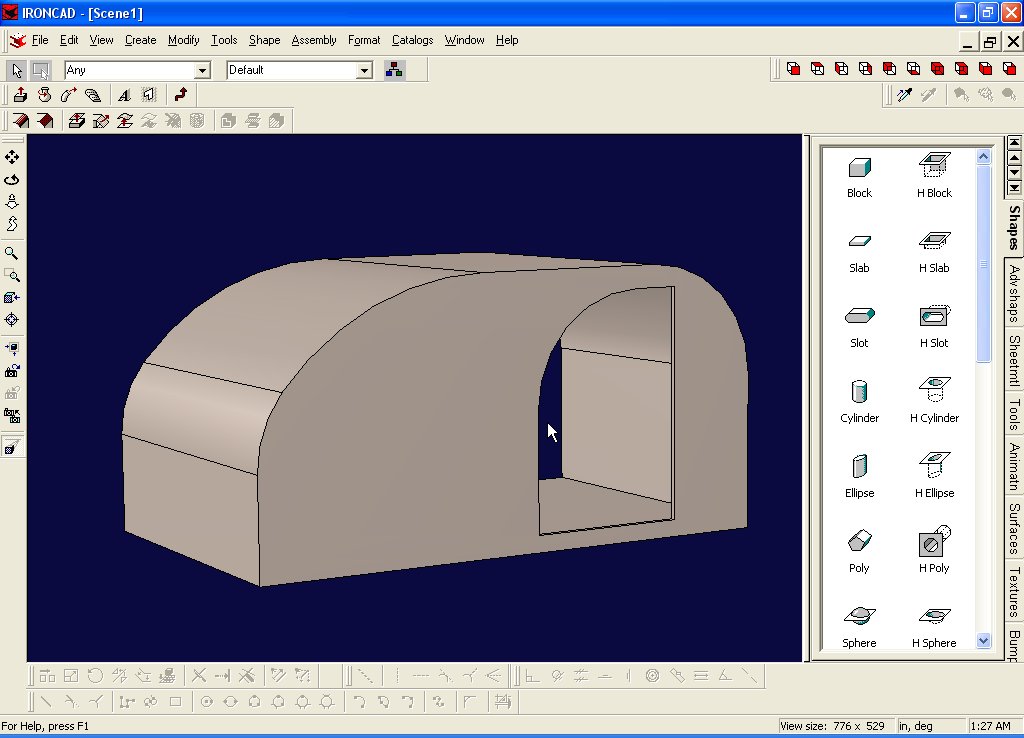
Well, we can't stop there... We need a door too...
Create->IntelliShape->Extrude

This time the start point can be anywhere, since we are not going to snap to the grid... so pick the lower left hand corner of the doorway...
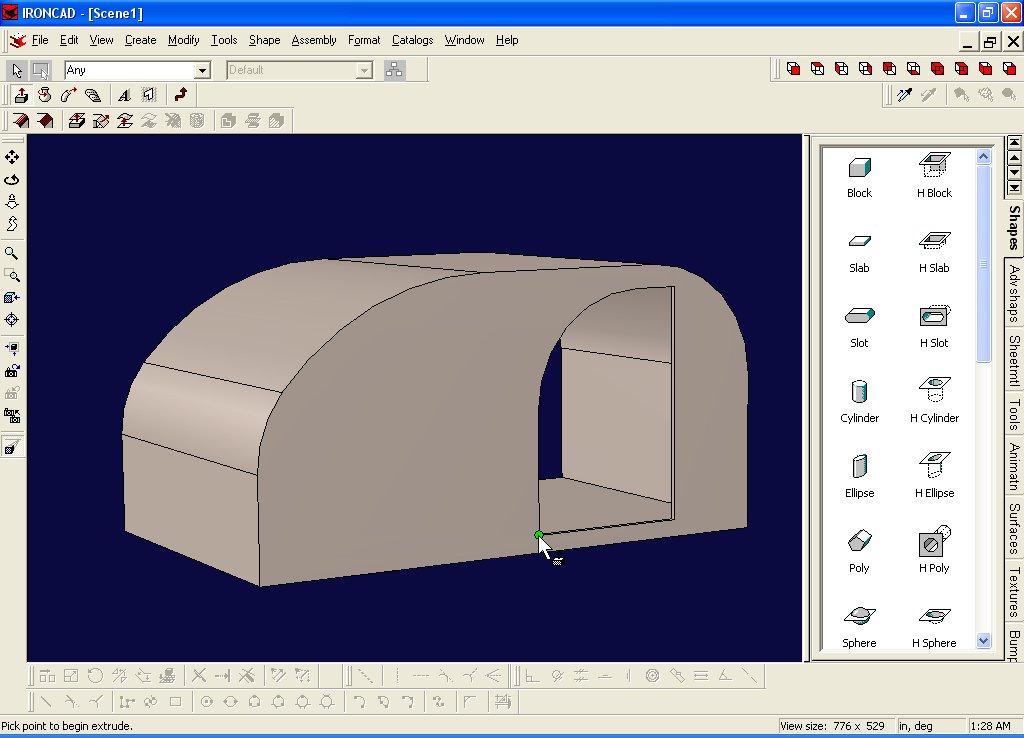
This time, select "Stand Alone" in the wizard...
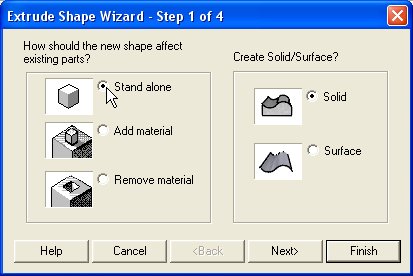

We'll make the door 1" thick
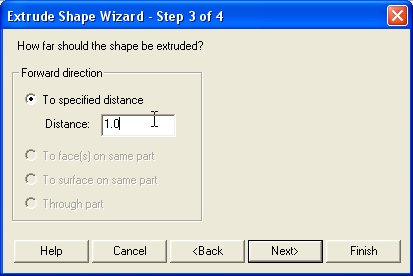
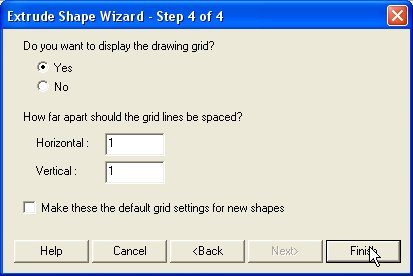
Click on "Project 3D Edges"

Go all the way around the door, selecting all the edges...

And then select "Finish Shape"